Memo Manager
The Memo Manager is used to keep track of your writing. You can create, read and review, comment, sort and organize, and group your memos. Further options are to view a memo and its connection in a network, or to turn a memo into a document for further analysis.
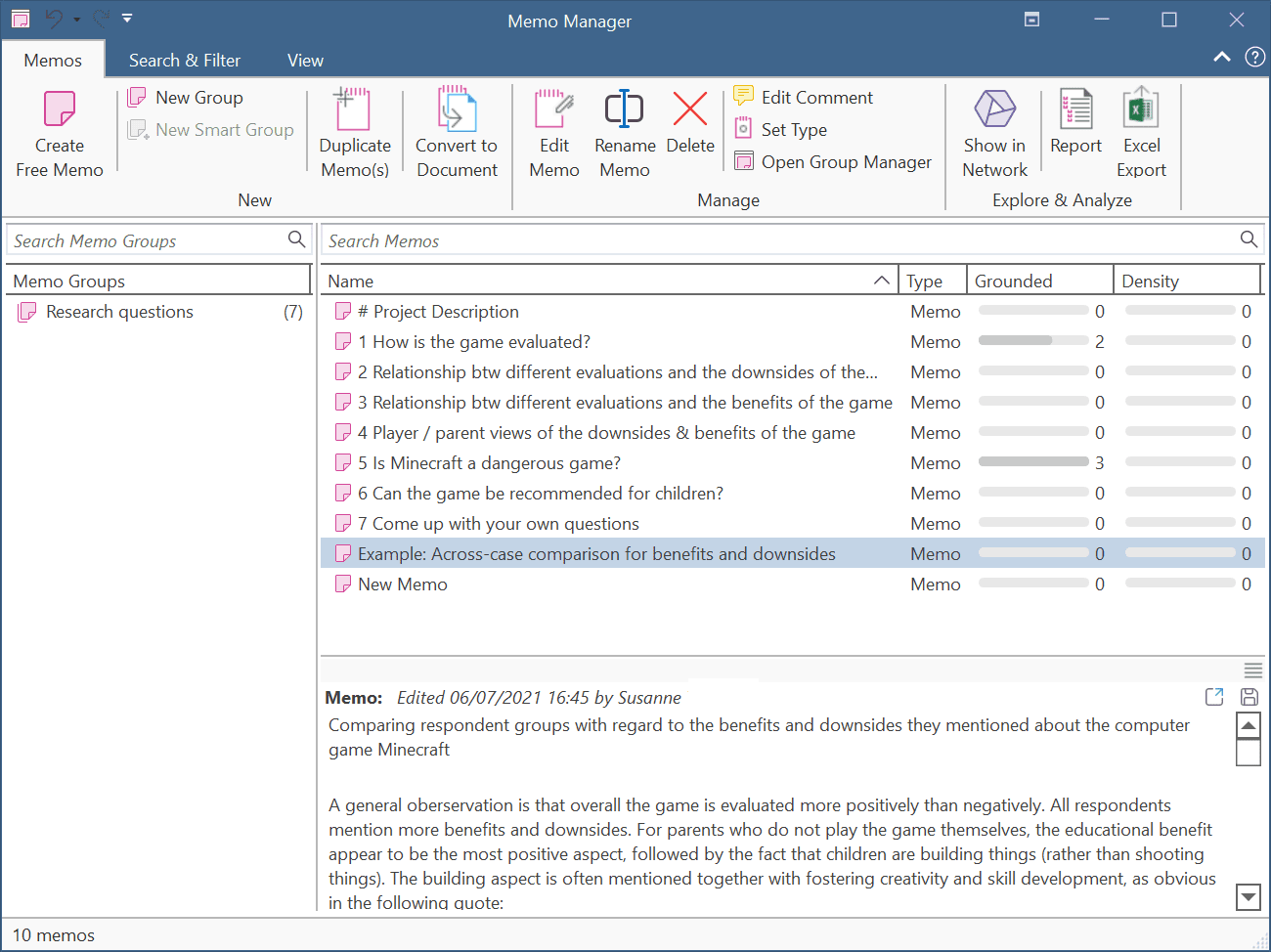 Groundedness: Number of quotations to which a memo is connected.
Groundedness: Number of quotations to which a memo is connected.
Density: Number of codes and other memos to which the memo is connected.
Double-click opens the memo editor as floating window. This window can be docked into the currently active region.
Ctr + Double-click opens the list of quotations that are linked to a memo.
Drag & Drop
You can attach a memo to a quotation by dragging it onto the quotation in the document or the margin area.
A memo can also be dragged to a quotation, code or memo in the Project Explorer or any other list. Vice versa, you can also drag quotations, codes or memos from any list or from the margin area to a memo to link it.
Filter
Click on one or more memo groups in the filter area on the left to set a local filter. This means only the items in the manager are filtered.
Status Bar: The blue status bar at the bottom shows how many memos there are in the project.
Memo Manager Ribbon

From left to right:
Create Free Memo: Create a new memo.
New Group: Create a new memo group based on the selection you have made.
Create Smart Group: Smart Groups are a combination of existing groups using Boolean operators. For further information see Working with Smart Groups
Duplicate Memo(s): Duplicate an existing memo. Maybe it became to long, and you want to split it into two memos.
Convert to Document: If you want to code a memo, or create quotations to hyperlink selected passages from a memo to other data segments, you can convert a memo into a project document.
Edit Memo: Open text pane for writing the contents of a memo in a full-fledged text editor.
Rename Memo: Change the name of a selected memo.
Delete Memo(s): Delete selected memo(s).
Edit Comment: Open a text editor for writing or editing a comment for a selected memo. See Working With Comments And Memos.
Set Type: The default memo type is "memo". This can be changed to a user defined type. Memos-types can be used to sort and organize memos.
Open Group Manager: Open the Memo Group Manager. See Working With Groups for more detail.
Open Network: Open a network on the selected memo(s) that show all other entities the memo is linked to. See Opening an ad hoc Network.
Report / Excel Export: Reports can be created as text file (Word, PDF), or in Excel format. All reports are customizable. See Creating Reports.
Search & Filter / View Tab
As these tabs are the same in all manager, they are discussed here: Entity Manager.