Quotation Reader
The Quotation Reader allows you to conveniently read quotations coded by a selected code or as a result of a query. You can modify existing codes, which means add or remove codes. Elsewhere, this has been referred to as coding on.
In the Quotation Reader, you can:
- change between single line, small and large preview
- add or modify the quotation name
- write a comment for a quotation
- apply new or existing codes
- remove applied codes
- view a quotation in the context of the original document
- delete a quotation
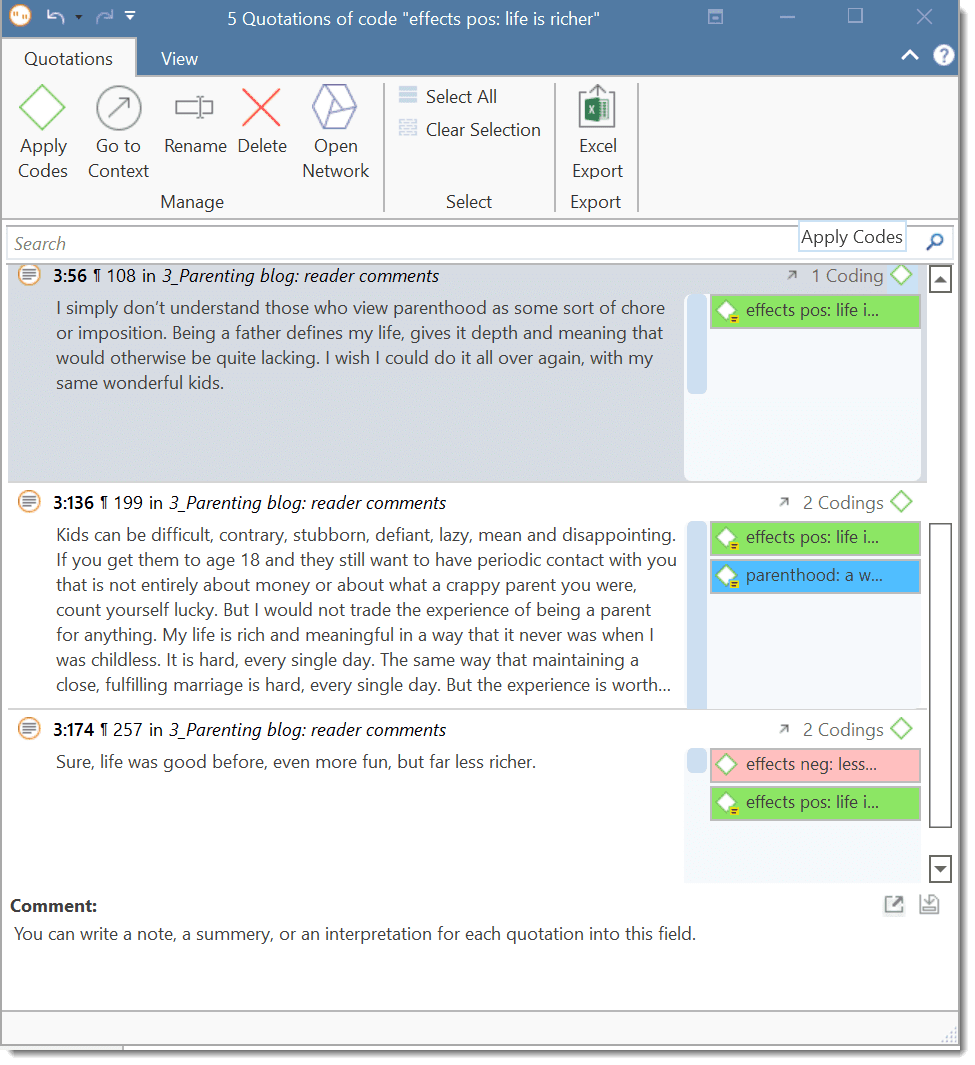
View Options: Depending on the length of your quotations you can adjust the view mode. If you have very short quotations, the single line view might be all what you need to see. It is also useful if you have created your own name for quotations, e.g. to paraphrase textual data or wrote titles for multimedia quotations.
Apply Codes: To change the coding for a quotation, either click on Apply Codes in the ribbon or click on the green code icon. This opens the coding dialogue, and you use all options that are explained in the section Coding Date.
You can also select multiple quotations and code them with a new or an existing code.
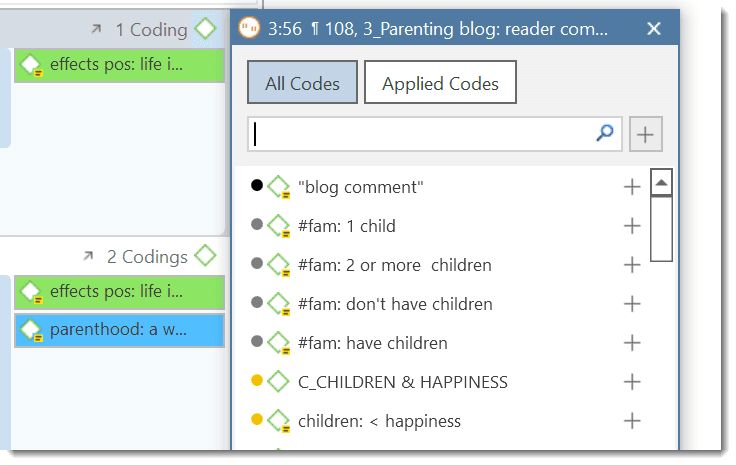
View in Context: If you want to see a quotation in the context of the original document, either click on the up arrow, or the Go to Context button in the ribbon.
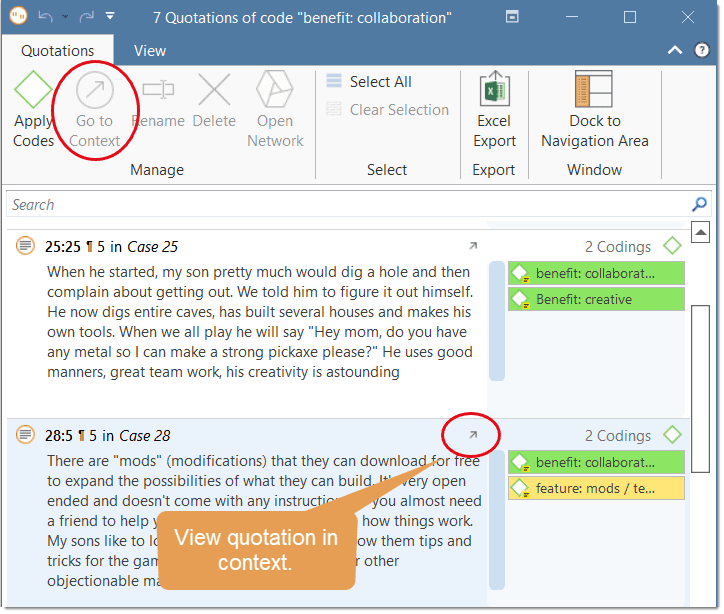
Rename: Select a quotation and click on Rename to add a name for the quotation or to modify a previously entered name.
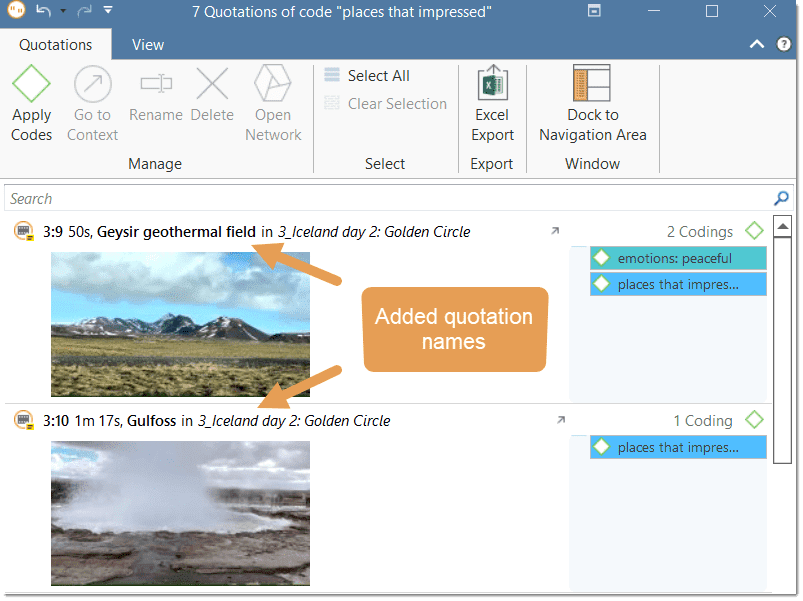
Open Network: If you want to see all links of a quotation, select one or multiple quotations, right-click and select Open Network, or select the Open Network button in the ribbon. See Working with Networks.
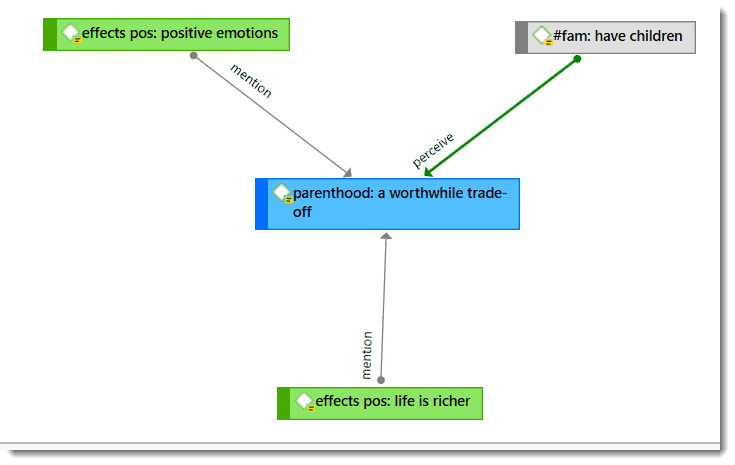
Select All: This option allows you to quickly add or remove codes from all quotations, or to delete all quotations.
If you select all quotations and then the Apply Codes option, you can add a new code or select an existing one. When you click on the + button, all quotations are coded with this code.
Writing Comments for Quotations
If you want to write a comment for a quotation, select it and write a comment in the comment area at the bottom of the Quotation Reader window. Alternatively, right-click and select Edit Comment from the context menu.
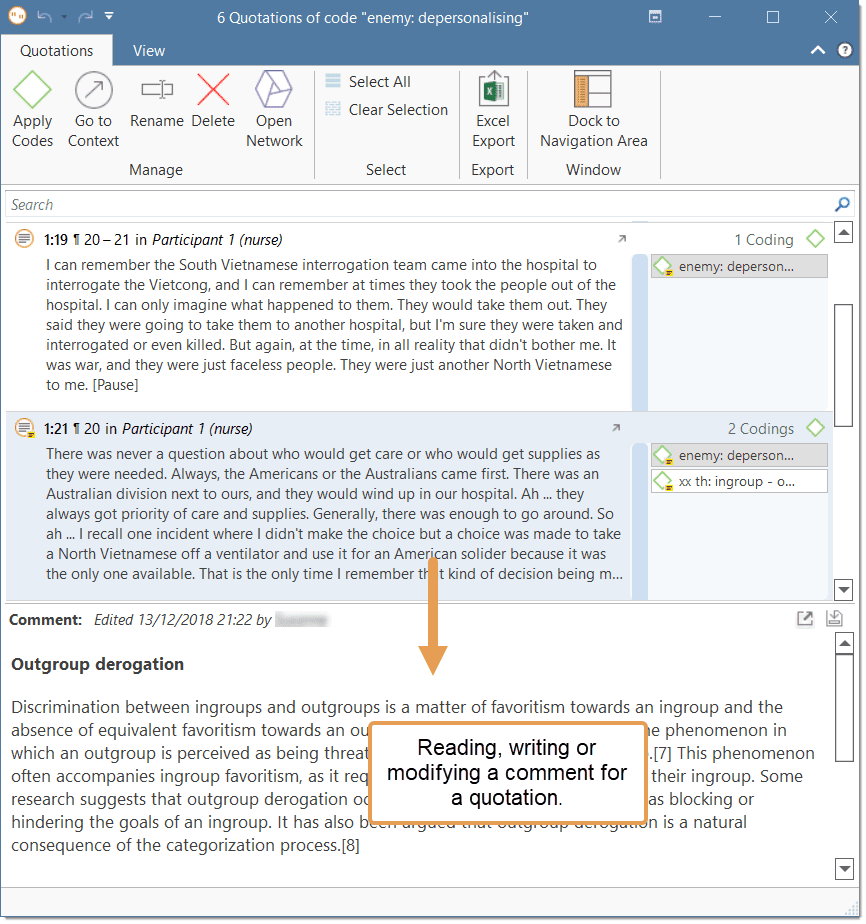
Creating a Report
You can export all or selected quotations from a Quotation Reader in Excel format. To do so, click on the Excel button in the ribbon. Learn more about creating reports here.