Project Management
Opening a Project
To open a project, click on a project in the list of projects on the Welcome Screen, or if a project is already open, and you want to open another one, select File > Open.
Saving a Project
To save a project, click on the Save icon in the Quick Access toolbar, select File > Save, or use the key combination Ctrl+S. The project is saved as internal ATLAS.ti file in the ATLAS.ti library. The default location for the library is the application folder on your computer. See Where Does ATLAS.ti Store Project Data?
It is possible to either change the default location for the ATLAS.ti library or to create new libraries. See About ATLAS.ti Libraries.
If you want to save an external copy of your project, you need to export it. See Project Export.
Renaming a Project
You can rename projects from the welcome screen, either when you start ATLAS.ti or when closing all projects.
To rename a project:
Select a project on the welcome screen. Right-click on a project and select the option Rename Project.
Deleting
You can delete projects from the welcome screen, either when you start ATLAS.ti or when closing all projects.
To delete a project:
Right-click on a project and select the option Delete Project from the context menu
You will be asked to confirm the deletion as this is a permanent action that cannot be undone.
Password Protection
To set a password for your project, you need to load it first.
Select File > Info.
Click on the Set Password button and follow the instructions on the screen.
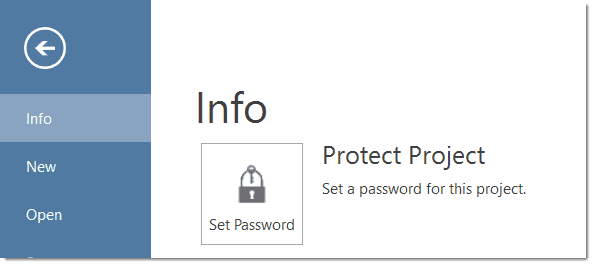
ATLAS.ti Scientific Software GmbH does not save your passwords. We cannot access, read or recover your password. If you cannot remember your password, you can no longer access your project!