Importing Transcripts
A multimedia transcript in ATLAS.ti consists of two documents: an audio or video file plus an associated transcript.
In the Home ribbon, click on Add Documents, then Import Transcript.
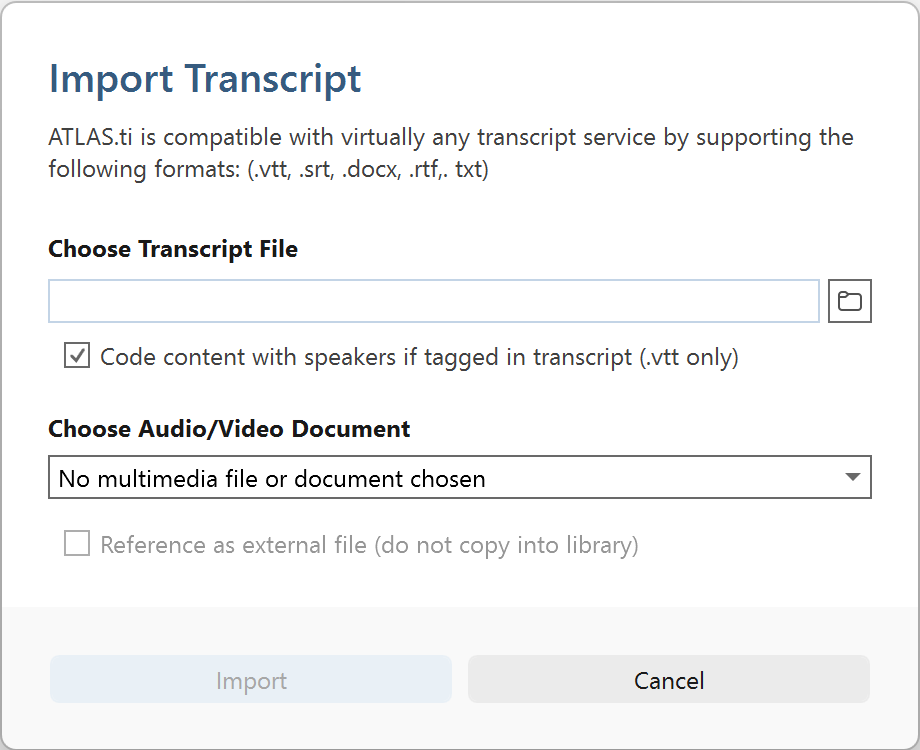
Click the folder button in the top right to choose the file that contains the transcribed text.
Some VTT files contain speaker information. Leave the checkbox "Code content with speakers" checked, and ATLAS.ti will automatically insert speaker names into your text file, and code spoken passages with the appropriate speaker name, if the file contained speaker information.
Click the bottom dropdown to choose the audio or video file. You can either import a file off your computer or associate a multimedia document that is already part of your project.
If you have an audio or video file with the same name as the transcript in the same folder, ATLAS.ti will have automatically filled out the bottom dropdown after you chose the transcript file. You can still click to choose a different file.
Click Import. Done!
See Working with Multimedia Transcripts for next steps.