Network Manager
The Network Manager is frequently used to create and open networks, to rename, comment and group them.
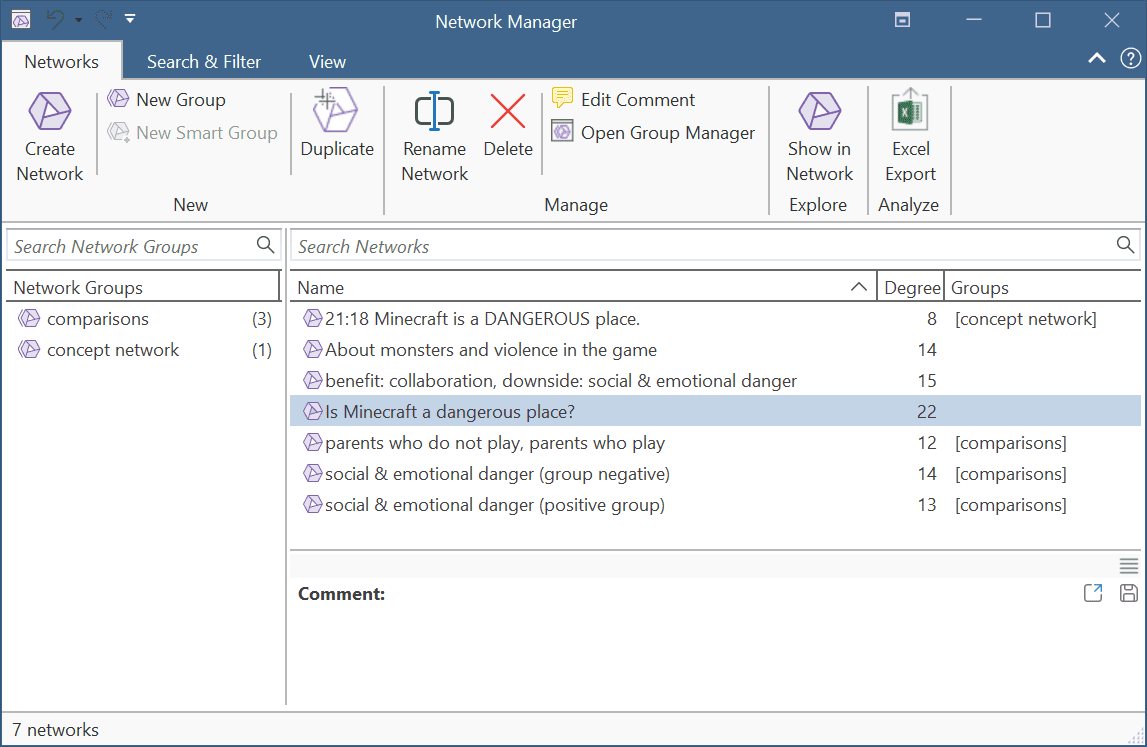
Degree: Number of nodes in a network.
Double-click opens the network editor as floating window. This window can be docked into the currently active region.
Drag & Drop: You can add a network as node to a network editor, or assign selected networks to a group via drag & drop.
Filter: Click on one or more network groups in the filter area on the left to set a local filter. This means only the items in the manager are filtered.
Status Bar: The Status Bar shows how many networks there are in the project.
Network Manager Ribbon

From right to left:
Create Network: Create a new network.
New Group: Create a new network group based on the selection you have made.
New Smart Group: Smart Groups are a combination of existing network groups using Boolean operators. This option is only available to offer consistent choices in all managers. You may not even feel the need to create network groups, let alone combining them using smart groups :-).
Duplicate: Duplicates the selected network. This option is useful it you want to create a spin-off of an already existing network where parts of the existing network is still relevant, and you want to build on it further.
Rename Network: Change the name of an existing network.
Delete: Delete selected network(s).
Edit Comment: Open a text pane for writing or editing a comment for a network in a full-fledged text editor.
Open Group Manager: Open the group manager for networks.
Show in Network: Opens the network
Excel Export: Exports the information displayed in the Network Manager.
Search & Filter / View Tab
As these tabs are the same in all manager, they are discussed here: Entity Manager.