Text Search and Auto-Code
Video Tutorial: Text search and auto-code. When using this tool, you enter your own search term and can let ATLAS.ti automatically code your data. The tool offers a number of additional functions that make it more than a simple auto coding tool:
- You can select synonyms. Synonyms are available in English, German, Spanish, Portuguese, French, Dutch, Russian and Simplified Chinese.
- You can combine multiple search terms using Boolean operators (AND; OR) to look for occurrences within a sentence or paragraph, or multiple syllabuses in a word.
- You can search for inflected forms, i.e. searching for "run" will also search for running, runs, ran.
- You can use wildcards (*)
- You can search for exact phrases by entering parentheses as in: „limited liability corporations”.
Carrying out a text search
To open the tool, select the Search & Code tab and from there Text Search.
inst
Select documents or document groups that you want to search and click Continue.
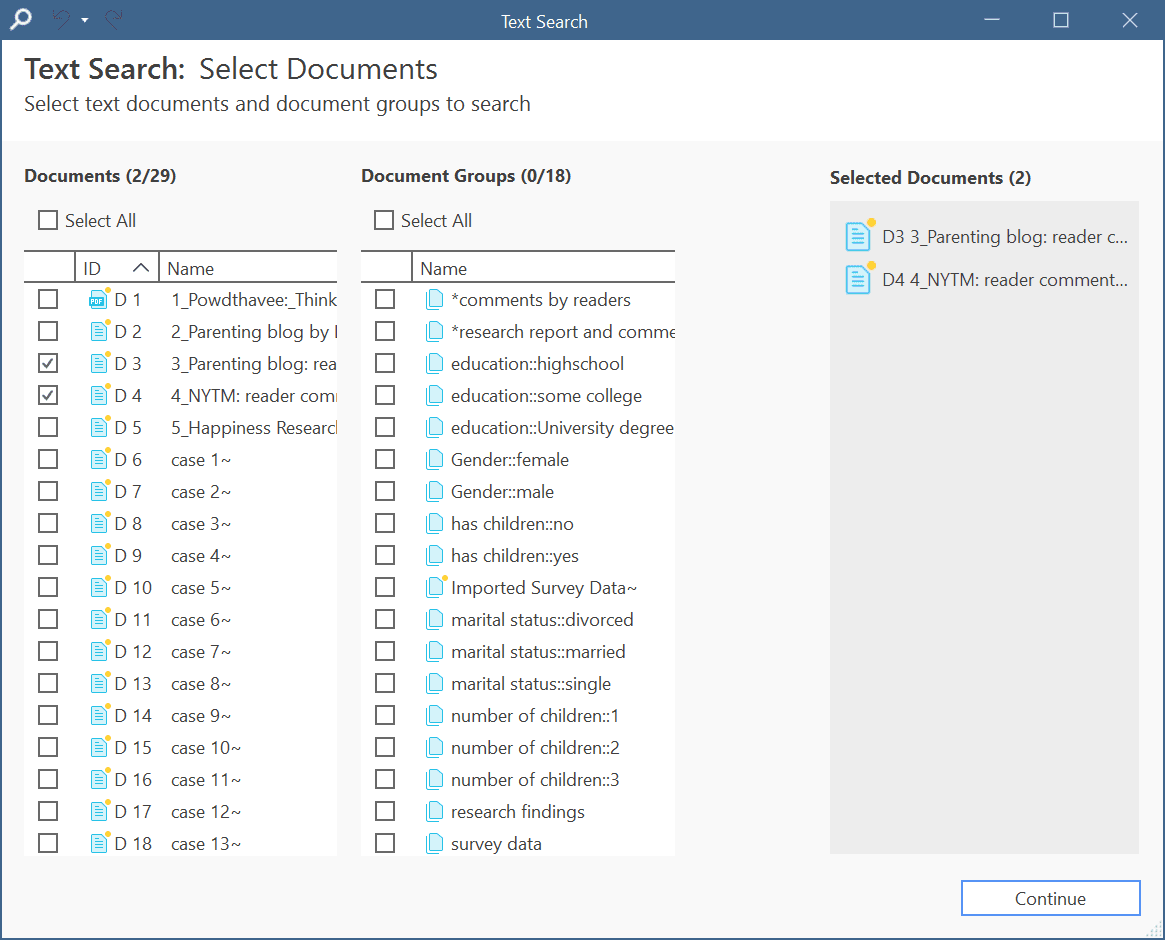
Select the base unit for the search and the coding:
- Paragraphs
- Sentences
- Words
- Exact matches (wild cards can be used)
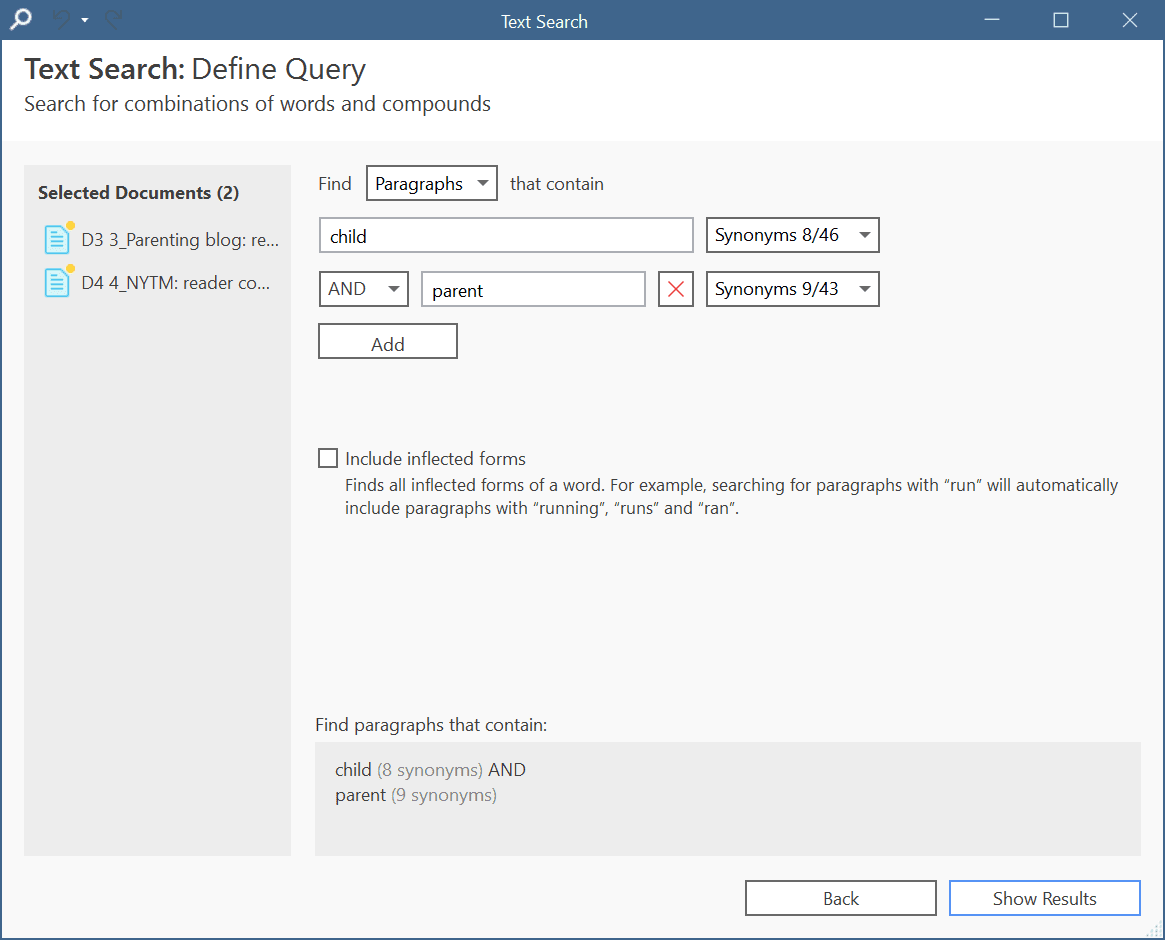
Enter a search term. If synonyms are available, you can select them from the drop-down list right to the search entry field.
You can add more search terms linking them with Boolean operators:
-
AND: All of the entered search terms must occur in the selected context (paragraph, sentence, word).
-
OR: Results are returned if any of the search terms occur in the selected context (paragraph, sentence, word).
Activate the option inflected forms if desired. This option is currently available for all interface languages.
Inflected forms: The plural forms of nouns, the past tense, past participle, and present participle forms of verbs, and the comparative and superlative forms of adjectives and adverbs are known as inflected forms. To improve results you can download and install a more comprehensive model. To do so, click on Manage Models.
To run the search, click on Show Results.
The result page shows you a Quotation Reader indicating where the quotations are when (auto-)coding the data. If coding already exist at the quotation, it will also be shown.
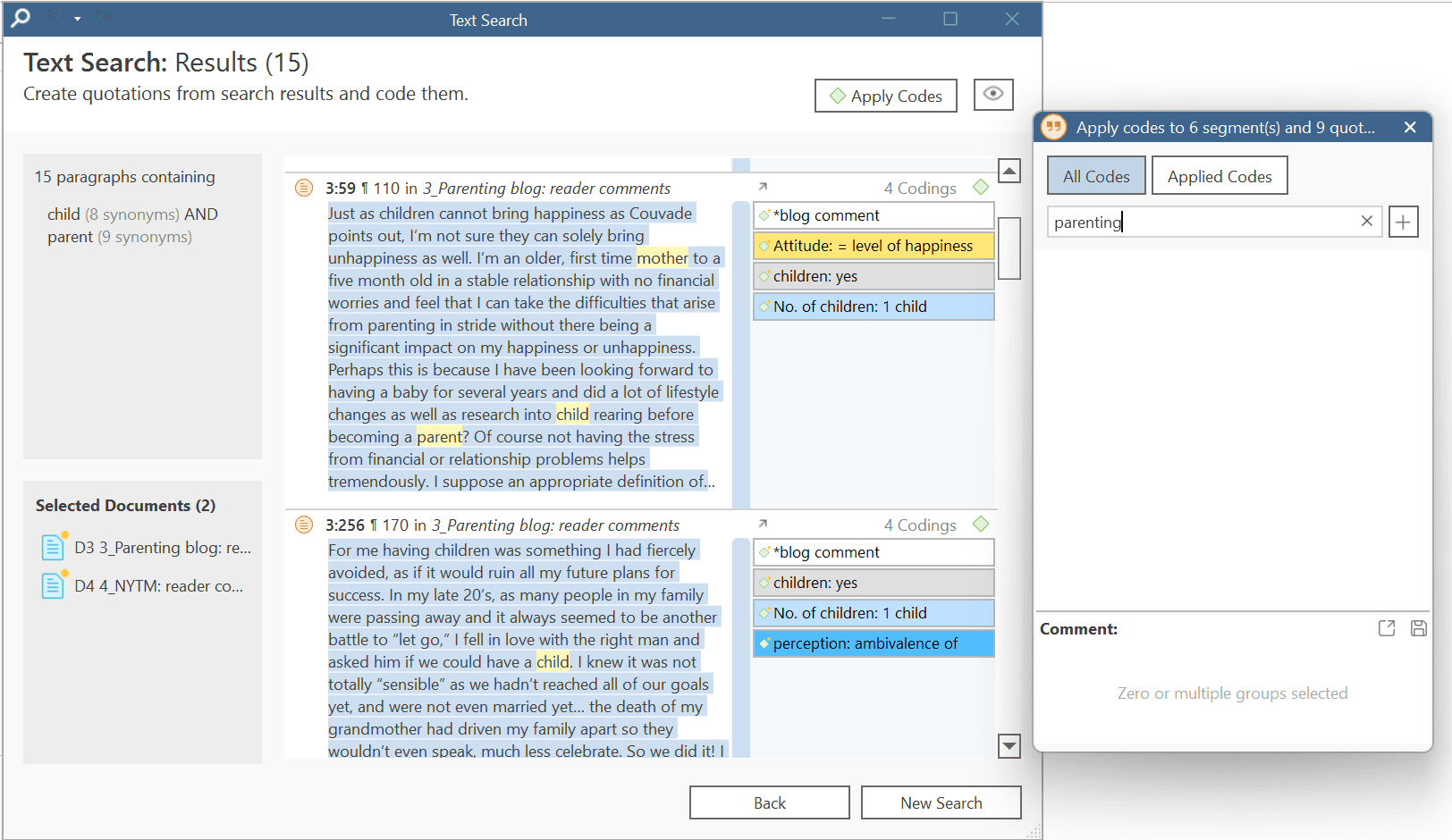
By clicking on the eye, you can change between small and large previews.
You can auto code all results with one code by highlighting all data segments, e.g. via Ctrl+A. Then select Apply Codes, enter a code name and click the plus icon.
Depending on the area you have selected, either the exact match, the word, the sentence or the paragraph is coded.
Another options is to review each find and code it by clicking on the coding icon. This opens the regular Coding Dialogue.
Exact Match Search
An exact match search finds the characters as they are entered into the search field. The search results for 'emotion' could look as follows:
- emotions
- emotionless
- demotion
- demotional
If you only want to find "emotion", you need to add parentheses around the search term. See: Exact Phrase Search.
Exact Phrase Search
When you want to search using an exact phrase, you simply surround your search expression with quotation marks. For example, if you want to search for limited liability corporations but only want to retrieve results in which the terms appear as an exact phrase, type "limited liability corporations" (including the quotation marks) into the search field.
Your search results will only include data segments that contain the exact phrase - limited liability corporations - as typed between the quotation marks, but will not include results where the terms are separated by other words, as in: corporations with limited liability.
For best results, do not include wildcard characters in an exact phrase search unless the wildcard character * is part of the phrase you are looking for.